Answers to some of your questions.
From your Computer:
- On the video page, open the Chrome menu in the upper right corner of the window (or the View menu) and select Cast.
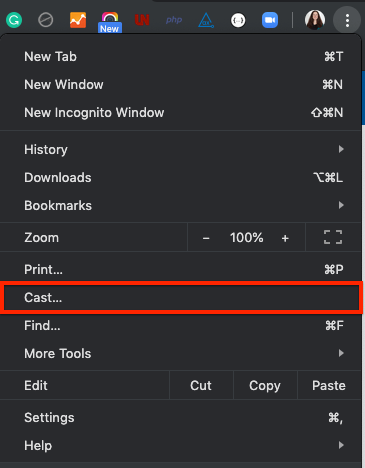
- Select your Chromecast source (consider selecting Chrome Tab) and your Chromecast destination. Chromecast will then be connected and video will be playing on your TV.
-
To disconnect from Chromecast, click the blue Stop icon next to your casting destination.
If there are any issues with the Chromecast stream, try setting the video to a lower quality.
Make sure you have a reliable internet connection and you are using a supported browser.
- Head to the site's Browse page .
- Click on the product or collection you want to watch.
- The video page will load and the video will start playing immediately.
- You can then make it full screen, turn on subtitles (if available), or leave a comment.
There are a few ways you can unsubscribe from emails. If you're looking for information about cancelling your subscription, see this article.
To unsubscribe via an email notification you received:
- Open the email and scroll all the way to the bottom.
- Locate the line that says “Too much? Click here to unsubscribe from these emails” and click the word here.
- When the link opens, click the blue Unsubscribe button to complete the process.
To unsubscribe via the Email Settings on Vimeo's website:

- When signed into your account, visit your Settings page which can be found by clicking on the circle avatar on the top right corner of any page.
- Click the EMAILS tab.
- Uncheck the New Videos option to stop receiving notifications about new videos and live events, and click Save.
Forums are only accessible on the web via a browser and are unfortunately not available via apps.
- Visit your settings page .
- Click the Upload button underneath the profile circle photo spot.
- Choose a photo from your computer/device and upload it.
- Click Save on the bottom of the page to save it.
The receipt/invoice can be found at the bottom of your confirmation email that Vimeo send when you first purchase/subscribe. You can check that, or contact Vimeo if you need it re-sent.
If you want, we can securely store your payment information for easy checkout.
Why would I save my credit card?
To quickly purchase your favourite content. Vimeo understands how cumbersome it can be to enter your credit card each time you want to buy a gift or quickly get the newest content. Now, if you're logged in, you can save your credit card for fast purchasing.
Is saving my credit card secure?
Yes. Vimeo's credit card processor has been audited by a PCI-certified auditor and is certified to PCI Service Provider Level 1, the most stringent level of certification available. They enforce HTTPS for all sensitive data, including our public website, the checkout experience, and the user account pages.
How do I save my credit card to my account?
To add a new card or managed a saved one, visit the billings settings page .
An account can be blocked when our system registers more than three (3) devices or browsers that you might have tried to watch from.
To refresh your account, log out on all of the devices that you are using to watch, then log back in.
You can change your login email address at any time on your settings page.
You can remove your saved card on the billing settings page. Click the Remove Card button underneath your saved card to remove it.
You can log out anytime by clicking here, or visiting your profile button on the upper right-hand corner and clicking Sign out.
You can edit your billing information any time on the billings settings page.
If you have not purchased or subscribed yet, you will need to do so first.
The first time you sign up, you'll be prompted to set a password:
- Enter your email address on the login page.
- On the next page, enter your password and click Sign In.
- If you've already created a password, and it's not working, you can reset or set a password to log in on that page or use the email link method below.
Please try these steps to login via email sign-in link:
- Please add 'support@vhx.tv' to your contact list to ensure messages from them do not end up in your spam folder.
- Enter your email address on the login page
- If you are an active customer, you will be immediately sent an email link that will log you in, once clicked. Open your email inbox, and click the login link.
- You will then be logged in to watch your purchased/rented/subscribed video content within your Vimeo OTT Library.
NOTE: You can only merge Vimeo OTT accounts. If you have a Vimeo Pro, Plus or Business account and need help merging any of those, please contact Vimeo here.
If you mistakenly made two Vimeo OTT accounts with separate email addresses, do not worry! Vimeo can merge them for you if you contact them. In your message, please make sure to answer these two questions:
- Which two email addresses do you want to merge?
- Which one should be your main email login?
If the login page is asking for a password and you don't have one or forgot yours, here is how to reset it:
- Please add 'support@vhx.tv' to your contact list to ensure messages from Vimeo do not end up in your spam folder.
- Make sure you are logged out here.
- Visit the login page and enter your email address.
- Click Next.
- Underneath the password field, select Reset your password.
- Enter your email address on that page and select Reset Password.
- If you are an active customer, you will be emailed a link to set a new password. Check your email inbox for that link.
- Click the link in the email and reset your password.
Most questions can be answered in the help guides, but if you still need to talk to a customer support representative, please read below.
When emailing customer support, please:
- Be as descriptive as possible when describing your issue/question.
- Provide the exact steps you took when experiencing your problem.
- Provide any relevant billing information to your question.
- Be kind. Support reps are people too, and all they want to do is help.
- Be patient. They will reply ASAP, but sometimes it can take up to 12 hours or so for a reply.
You can contact customer support here.
Log in and visit the browse page to see all of your purchased content where you can watch immediately.
Please contact Vimeo with as much information you can provide and they'll help you out.




